Create a new file (File>New) with 1024×768 px and 100 dpi. Select on this layer the Paint Bucket Tool (G) to give it the color #F3DAA2
Choose next the Custom Shape Tool (U) to represent the next layer belonging to the background of the picture we’ll get on the final stage. The color is #E0C27A
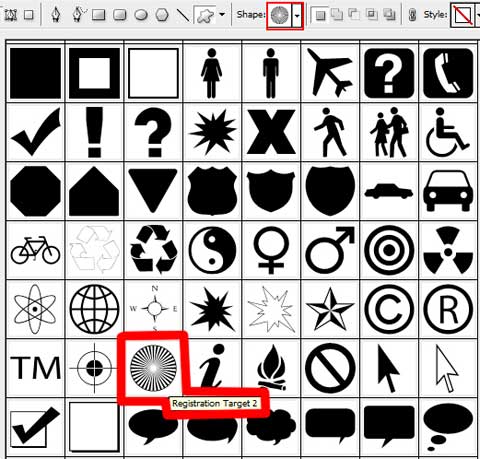
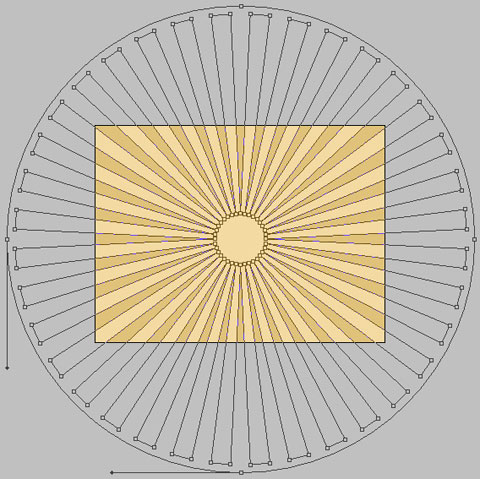
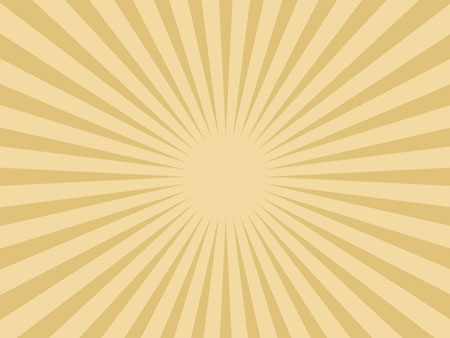
Find in Internet a photo of a megapolis. Cut out the unnecessary elements of it and insert the main element in the middle of the picture.


Download out of Internet a set of ready to apply brushes for Adobe Photoshop: BloodPack1__invaynestock, bloodbrushes2_invaynestock, Bush Pack v1
Create a new layer after that and select the Brush Tool (B) out of the set BloodPack1__invaynestock. The selected brushes’ color should be #C42622. Place the layer containing the brushes lower than the layer with the photo of the megapolis (on the layers’ panel).
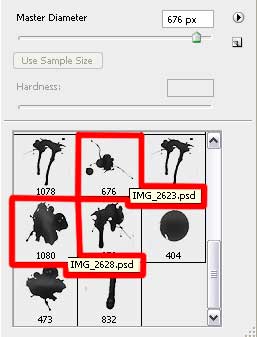

On the next layer we’ll apply the next set of brushes bloodbrushes2_invaynestock, having the white color. This layer will be placed lower than the layer containing the picture of the city (on the layers’ panel).
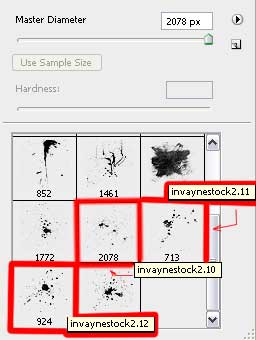
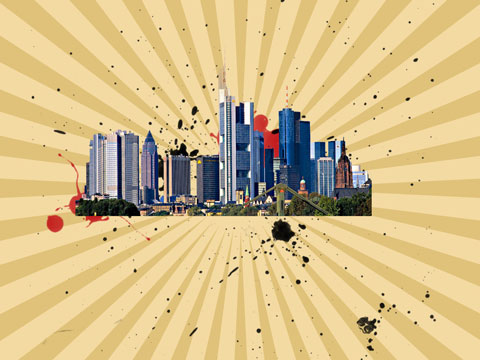
Create a new layer again and select the next brushes out of the set BloodPack1__invaynestock. Place this layer lower than the layer containing the photo of the city (on the layers’ panel).
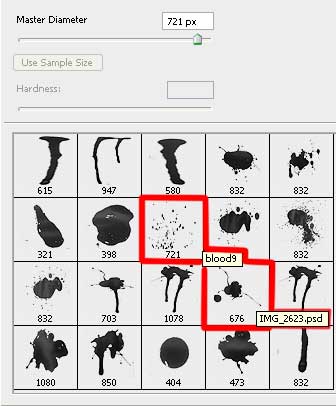
the color #DD8301
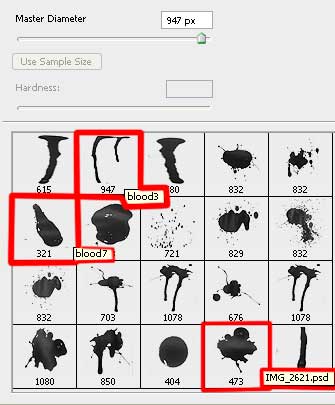
the color #BCC450
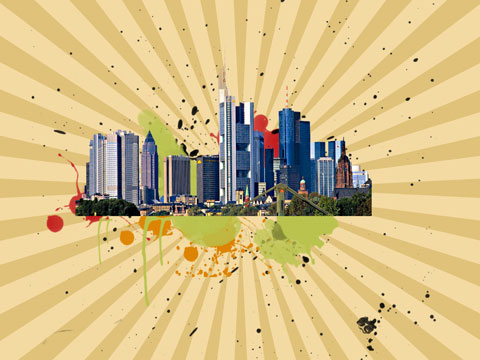
Use the next set of brushes named bloodbrushes2_invaynestock, having the color #FFA80E. The layer will be situated in the layers’ panel also lower than the layer containing the picture of the city.
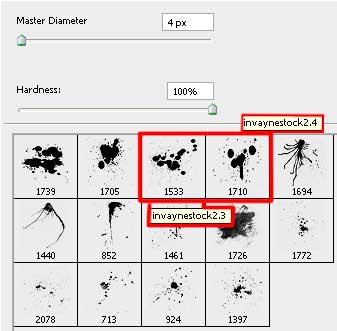

Make a mouse click on the lowest part of the layers’ panel on the next selection Create new fill or adjustment layer>Hue/Saturation. Place this layer above the layer containing the megapolis (on the layers’ panel).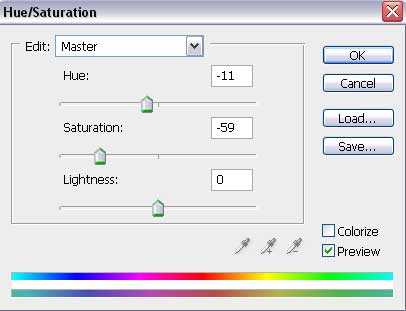
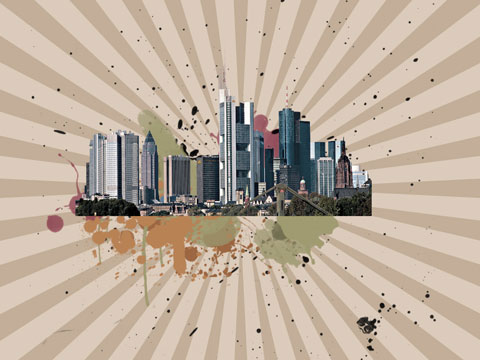
Press Alt button and make a mouse click between the layers of the effect Hue/Saturation and the megapolis’s layer for the effect to be applied in the limits of the megapolis.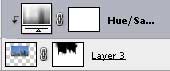
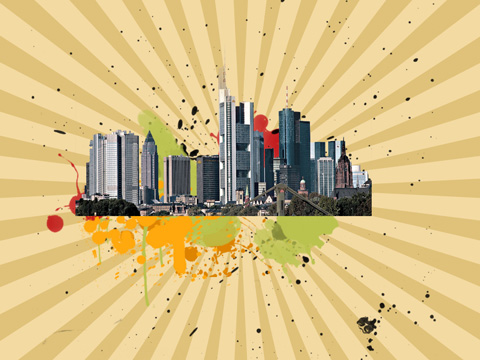
Create a new layer and apply the brushes out of the set BloodPack1__invaynestock. The color of the selected brushes is black. We’ll apply mainly the brush, named blood 7 earlier used.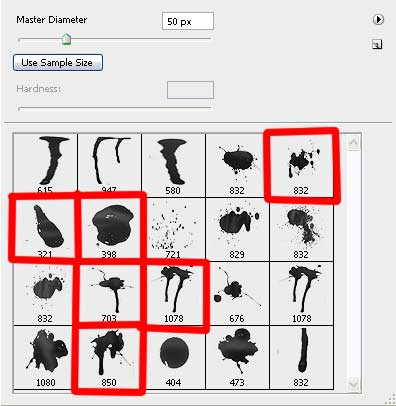

Create a new layer and select the brush out of the set BloodPack1__invaynestock. The brush’s color is black.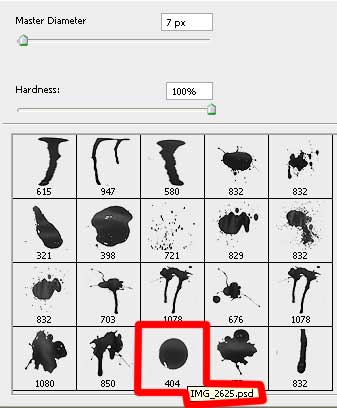

Next we’ll select again the brushes out of the set BloodPack1__invaynestock, bloodbrushes2_invaynestock. The brushes should be used on a new layer, but the set’s brushes, named bloodbrushes2_invaynestock should be used on a different layer.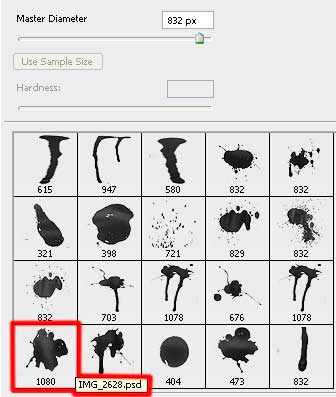
the brush’s layer #BA0710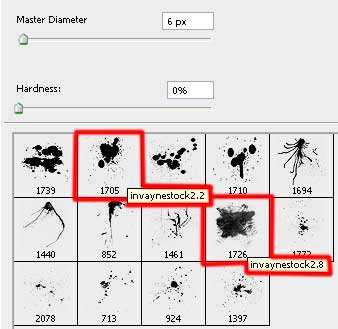
the brushes’ layer : invaynestock 2.2 - #005826, invaynestock 2.8 - #FDAF25, #EDAA60 the brushes used on a different layer.
The brushes’ layer of the set bloodbrushes2_invaynestock needs the next parameters: Blending mode-Color
On the next layer we’ll select the brushes out of the set bloodbrushes2_invaynestock. The brushes’ color is black.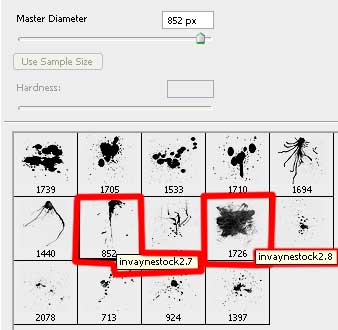

Apply again the brushes out of the set BloodPack1__invaynestock. The brushes’ color is #D2B66F.
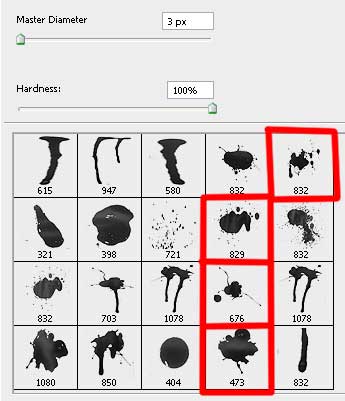

On the next three layers (for each of it press Create a new layer option) apply the next brushes out of the set Bush Pack v1. On two layers we need to apply the next demonstrated brush in the table:
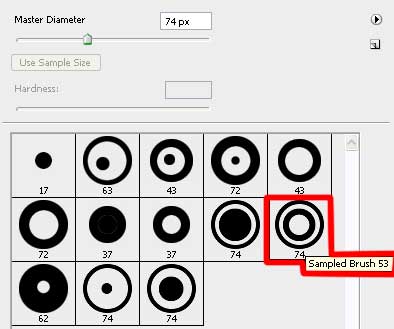
the brush’s color is white: Fill 20% on the first layer

Fill 50% on the second layer

On the third layer we’ll apply the rest of the brushes, belonging to the set named Bush Pack v1. The brushes’ color is black.
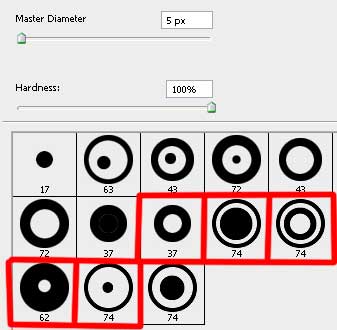

Create a new file (File>New), having 4×4 px and 72 dpi and apply the Pencil Tool (B) of 1 px to represent the necessary texture. The color in this case is #C5A960
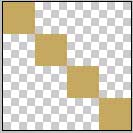
Edit>Define Pattern
Next create another new layer (Create new layer) and select for it the next option Edit>Fill for the earlier made texture to be applied.
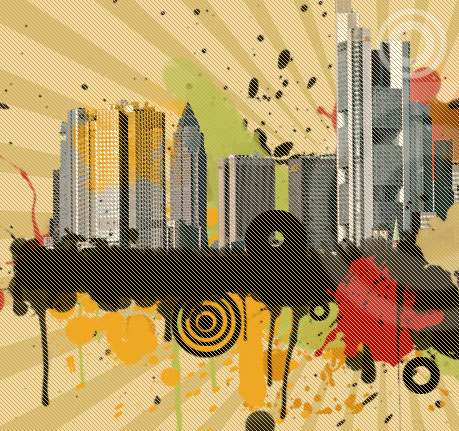
Apply the next parameters for the layer: Blending mode-Darken

On the last stage we have to write the text, keeping the demands from the table below (color #312C2C):
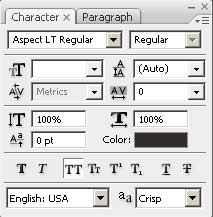
Blending Options>Drop Shadow
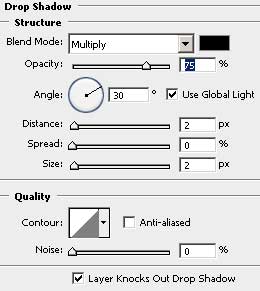

The picture is finished!


