
This tutorial shows you how to design summer wallpaper.
In this case firstly it’s necessary to create a new file (File>New) with 1280×1024 px and 72 dpi. Select after that the Rectangle Tool (U) to stretch down the rectangle, applying for it the parameters demonstrated below. Blending Options>Gradient Overlay
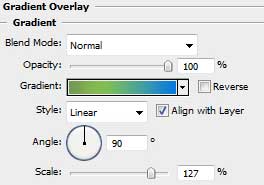
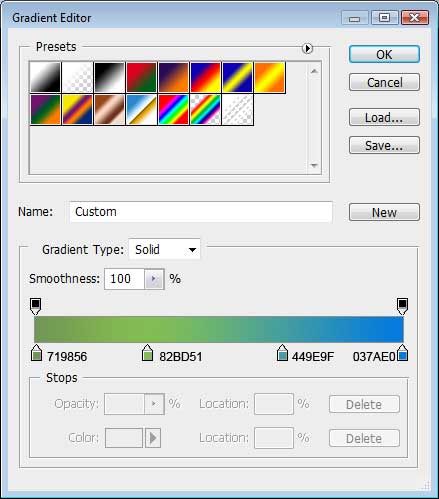
We need to get the same image from below.
Create a new layer on which we shall apply the Brush Tool (B) with the Opacity of 40% to represent a patch of white color.
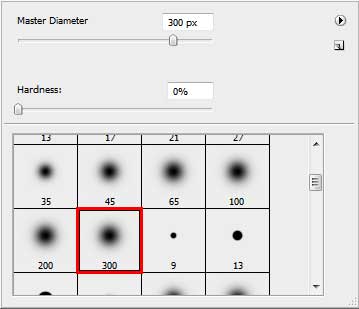
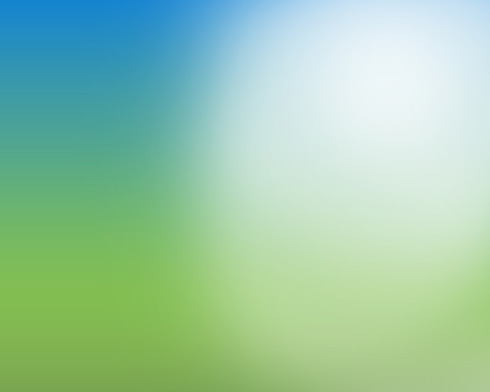
Give the parameters for the new layer, indicated in the Layers’ Palette.
Blending Mode - Overlay
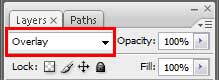
We’ll get the next demonstrated picture:
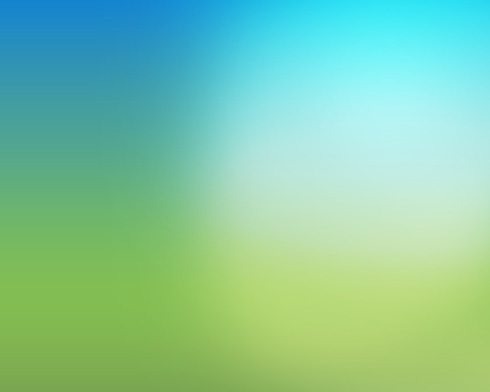
Using the Pen Tool (P), try to draw a kind of wave from the next picture, having the color #BBD772
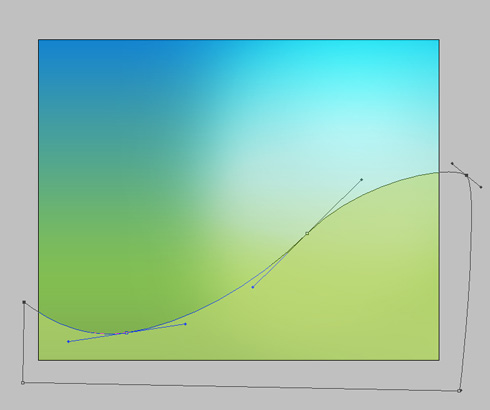
Select for this layer the next parameters:
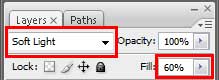
This way the wave blends nice into our background.
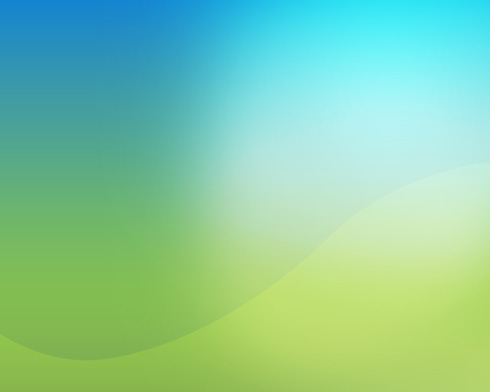
Next step includes drawing one more wave.
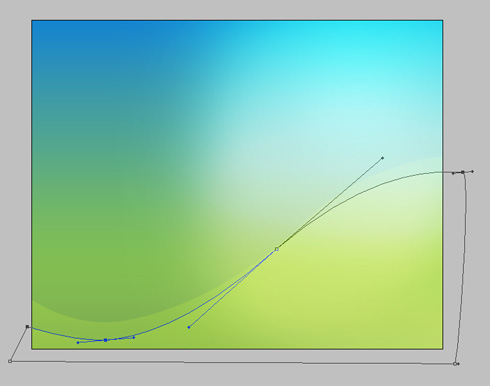
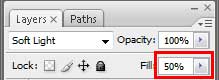
And the third last one:
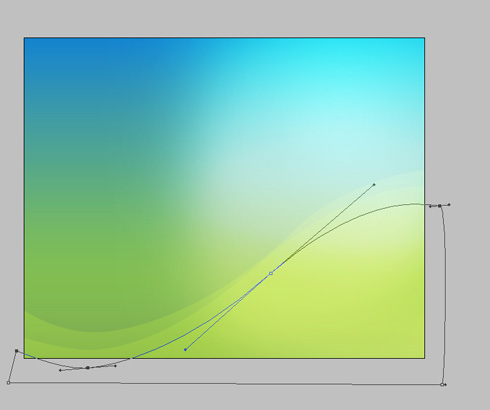
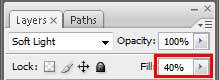
Select after that your photo. It’s a girl demonstrated on our picture.

Cut out the person of the background and then choose the Eraser Tool (E). Apply the Magic Eraser Tool (E) on the hair just not to move off accidentally a part of the hair. Then insert the cut picture on our basic background.

Set the next demonstrated parameters for the layer containing the photo:
Blending Options>Outer Glow
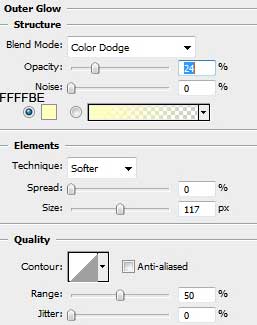
Blending Options>Inner Glow
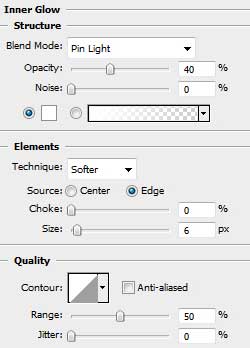
We need to get the same model:

Select once again the Pen Tool (P) to draw a spiral around the girl.

Set the next parameters for each of the three demonstrated spiral’s elements:
Blending Options>Outer Glow
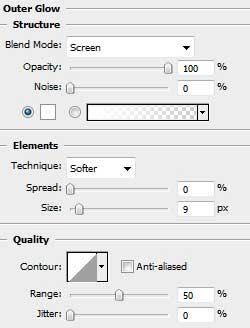
We’ll get the same picture:

Download out of Internet a set of ready to use brushes for Adobe Photoshop, named GVL Funky Flower Brush
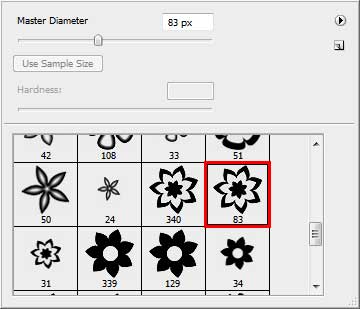
On this stage we need to represent arbitrary a composition made of different flowers of different sizes.

Give this layer the next shown parameters:


This is what we’ve got on the final stage!


